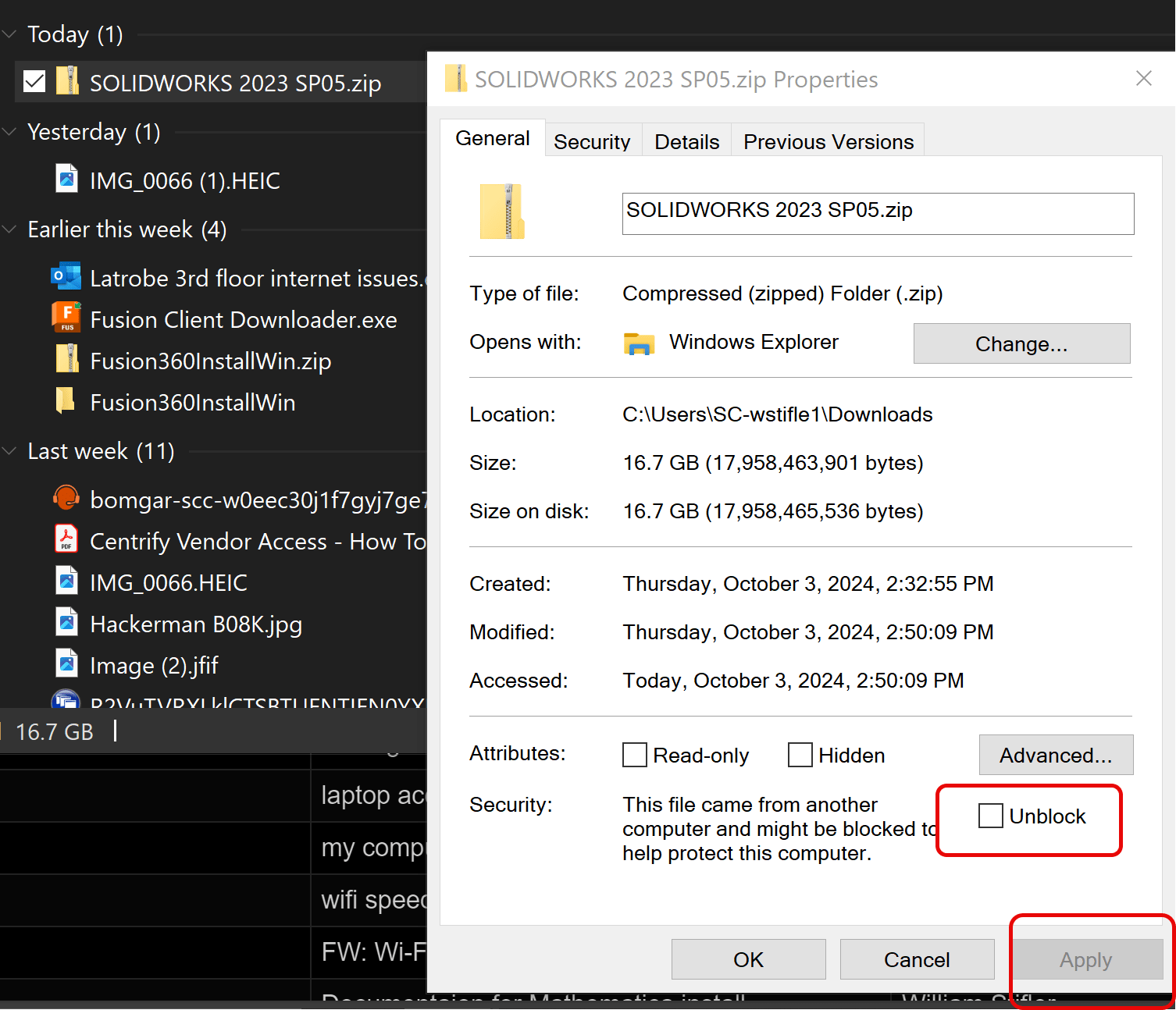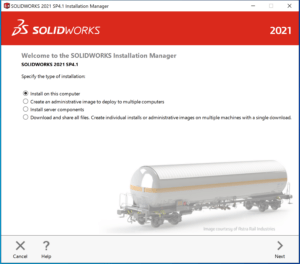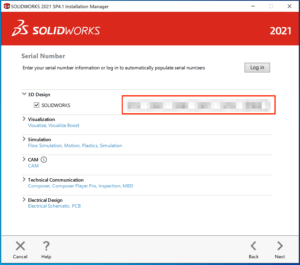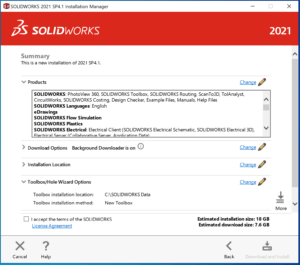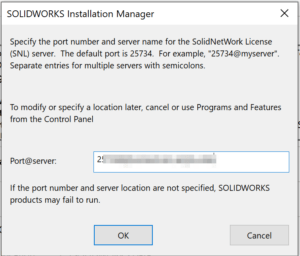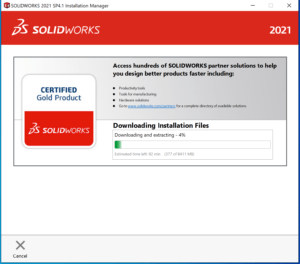IMPORTANT CHANGE: We’re currently having problems with the Solidworks installer. This process will work, but requires a larger initial download. |
First things to know:
- The software will only run when you are connected to a Hopkins network. You either need to be on campus or connected via the VPN client.
- You need a lot of disk space for this install. You will need about 18GB to download the installer, which will then need to be unzipped. You then need the space actually used by the program, which is about 20GB.
Installation Steps:
- Download the online installer from the WSE Software Site (VPN REQUIRED). The software only runs on 64-bit versions of Windows. When the file downloads, DO NOT immediately unzip the file.
- Right click the zipped file and click Properties.
- On the Properties first tab/first page, at the bottom of the dialog window there will be an Unblock button or an Unblock check box. Click the Unblock button or check the box to Unblock the file.
- Once you have clicked or checked the Unblock option, Click apply and then OK.
- Unzip the file and install as before, using the setup.exe in the folder.
- In the Installation Manager select “Install on this computer”and hit Next.
- Paste the serial number you got in the licensing email into the installer (you can do it all at once — it’ll figure it out — the big number starting with “9”) and hit Next.
- After doing some online internet housekeeping, the installer will ask you to select which products you wish to install. Unless your instructor tells you otherwise, nearly everyone should take the defaults. You must accept the license agreement before the “Download and Install” button will be enabled, so make sure you tick that box.
- When you have accepted the license agreement and started the download and install you will be prompted to enter the license server information. Cut and paste that info from your email into the box and hit OK. It’s the part that starts with 2 and ends with .edu — you need the whole thing, and you will need to be on the Hopkins network (or VPN) for this part to work.
- After hitting OK, the install process will start. This can take quite some time; plan on at least 30 minutes for all of the downloading, unpacking, and installing to complete. You will likely be prompted to restart your computer when the installation completes before running the software.