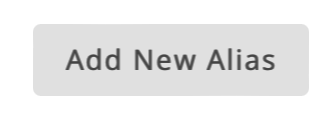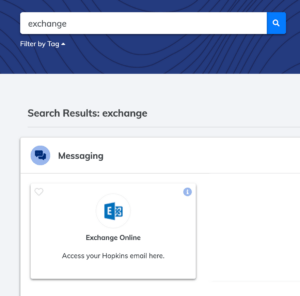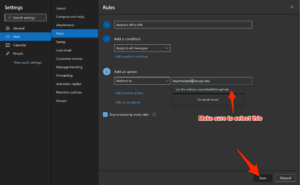This document explains how to read your JHU-related mail at an APL email mailbox.
| WARNING: Unless you are both an APL and a JHU affiliate (likely, an EP instructor or student) then these instructions are not for you. In general, redirecting email across organizations no longer works well, particularly to services like GMail. We have a page talking about why this is a bad idea here. |
Homewood WSE users, or APL people who want a more comprehensive view of getting started with IT in WSE, are encouraged to check out this document.
- Overview of email at JHU
- What are the steps I need to do to get email from JHU to APL
- Where can I get more help
Overview of email at JHU
It is important to make the distinction between addresses and mailboxes.
- Addresses (also referred to as aliases) are the name@domain email address that other systems or people use to send messages to you
- Mailboxes store the email messages on computer servers for you
- Mailboxes can have many addresses pointed at them
JHU people get several addresses and one mailbox by default. You configure a preferred (default) email address, but different systems might sometimes pick a different address from the list to send to — importantly, the payroll and HR systems don’t pay proper attention to the preferred email address. Things work best when you set all the addresses to point to the JHU mailbox.
There is no requirement to forward your mail to an APL mailbox; this is for the convenience of checking mail in only one account. Some users will prefer to keep JHU and APL mail separate and will just want to add their JHU mailbox to their mail clients on their computers, phones, or browsers. Information on that configuration is here.
What are the steps to configure mail?
Users configure their addresses in the MyJH web portal, under Messaging / Email Alias.
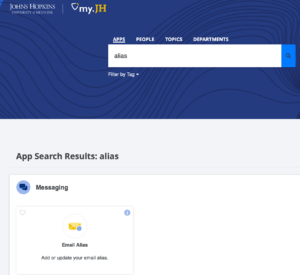
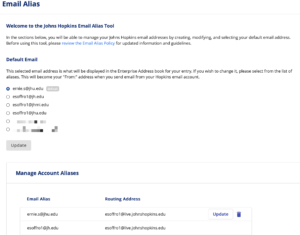
The second step is to configure the mailbox to redirect a copy of all incoming messages to the APL address. To do this we will make an inbox rule in the mailbox to redirect a copy of each new incoming message to another address. The rule will run automatically on the server without user intervention. A copy of the incoming message will be left in the JHU mailbox. This is useful as a backup just in case something goes wrong with the forwarding process (overzealous spam filtering, accidental deletion, system outage, etc). Mailboxes hold 150GB of mail, so there is room for years of mail before storage becomes an issue.
Go to MyJH and pick Messaging / Exchange to open the web view to your JHU mailbox.
In the mailbox, pick the gear icon to go to Settings, and then View All Outlook Settings.
Next, go to Rules and Add a New Rule.
Now, create your rule:
- Give it a label
- The condition is to apply to all messages (down at the bottom of the list)
- The action is to Redirect to, and then enter your APL address. Make sure to click the little “use this address” tag and to save the rule.
After saving the rule, make sure to test by sending yourself a message to one or more of your @jhu.edu email addresses and confirm it is delivered to your @jhupl.edu mailbox.
Where to get more help
The regular WSE IT ([email protected]) and EP ([email protected]) help desks closely collaborate, so you can ask either one of them any question and you will get assistance. They do have their specialties, however, so for absolute fastest service we suggest:
- [email protected] for questions about the mail system, mailboxes, and mail routing
- [email protected] for questions about Canvas, SIS / course enrollment, and things that are APL-specific