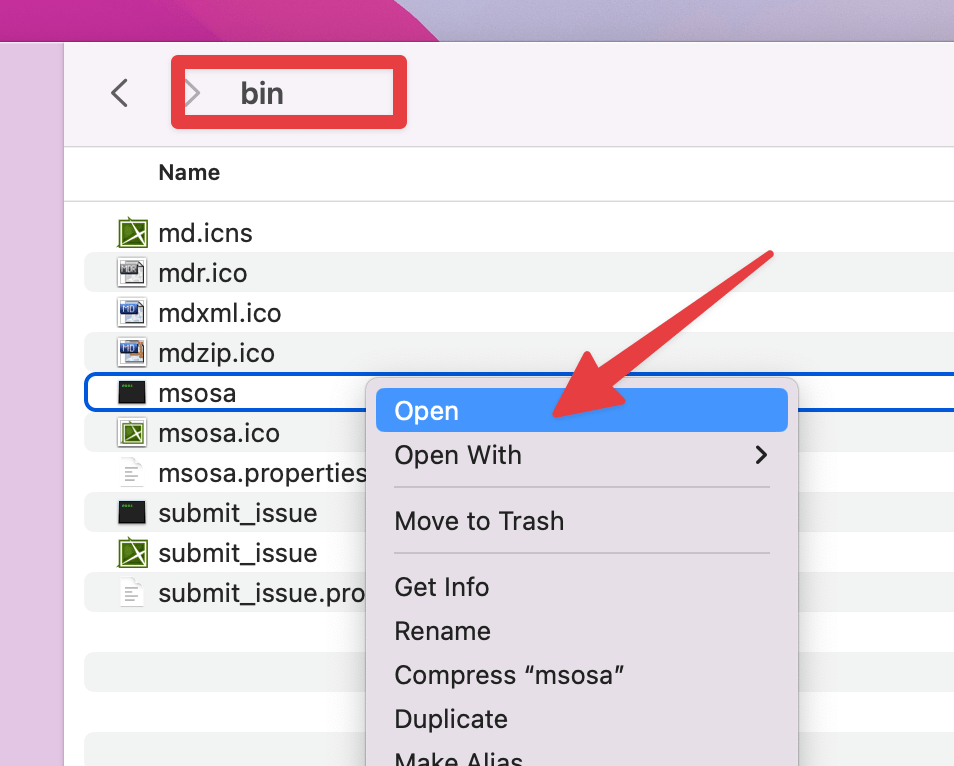CATIA No Magic provides standard-based modeling solutions for analyzing, designing, simulating your systems of systems.
Windows
- Browse to the WSEIT Software website located at: https://software.wse.jhu.edu/
- Download CATIA No Magic Windows
- This will start a download of the Windows installer. License info will also be sent to your @jhu.edu email address automatically
- Right click on the downloaded .ZIP file and select Extract All. Leave all other defaults and press Extract
- A folder will be created: nomagicwin with the .exe installer. Double click on the .exe to begin the install. Screen will look similar to the following
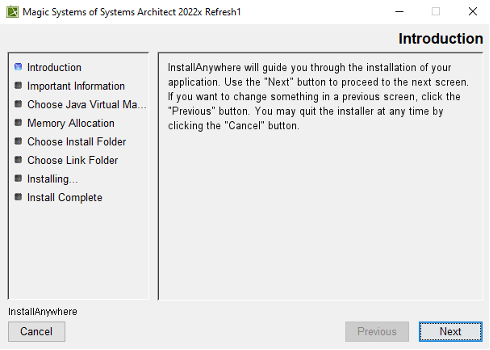
- Please continue through the installer using ALL default options
- Once the installation is complete you may launch the program immediately:

- While the software is starting, it will ask for the FLEXNet License Server Info. Please use the following. NOTE: You must be on-campus or connected via Pulse VPN:
- Server Name: wse-superflex.win.ad.jhu.edu
- Port: 1101
- Automatically login each time is started
- IMPORTANT: If you have trouble connecting to the license server, try using the IP address of the server in place of the server name. The IP address is 10.173.38.48.
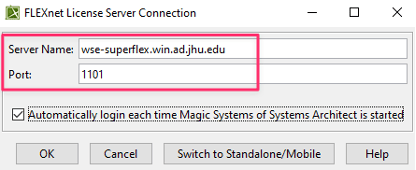
- On the next screen (Select Edition/Plugin), please leave all settings default unless checking out a license for offline use:
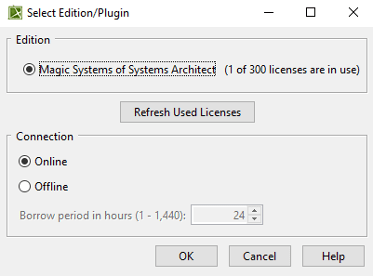
- Magic Systems of Systems Architect 2022x will then launch/open to the welcome screen.
Macintosh
- Browse to the WSEIT Software website located at: https://software.wse.jhu.edu/
- Download CATIA No Magic Mac
- This will start a download of the Mac OSX installer. License info will also be sent to your @jhu.edu email address automatically
- Double click on the downloaded .ZIP file. This will use OSX’s built in Archive Utility and immediately extra a .DMG (Disk Image) file to your current directory.
- Double click on the .DMG file
- Drag the left folder “Magic Systems of Systems Architect” to the Applications folder
- Double click on the Applications folder. Browse to Magic Systems of Systems Architect folder and double click to open.
- You can now go ahead and Launch the program by double clicking on Magic Systems of Systems Architect
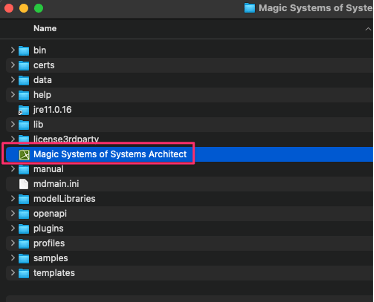
- The FLEXNet license information screen should now be displayed. Please enter the following and hit OK.
- Server Name: wse-superflex.win.ad.jhu.edu
- Port: 1101
- Automatically login each time is started
- IMPORTANT: If you have trouble connecting to the license server, try using the IP address of the server in place of the server name. The IP address is 10.173.38.48.
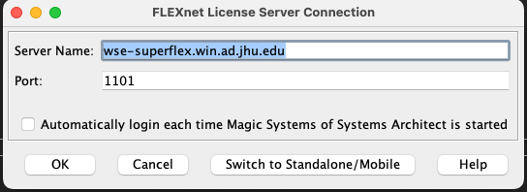
- On the next screen (Select Edition/Plugin), please leave all settings default unless checking out a license for offline use:
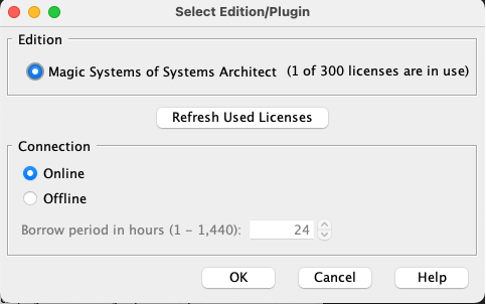
- Hit OK
- NOTE: If you receive the following error message:
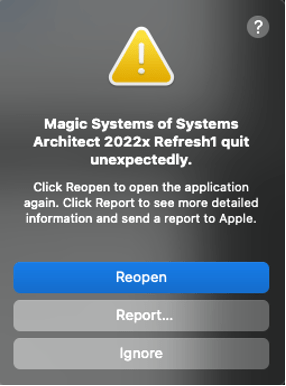
- Hit Ignore. Open Finder>Applications>Magic Systems of Systems Architect>bin>RIGHT click “msosa”>Go back to Step 9
- The program should now launch as normally