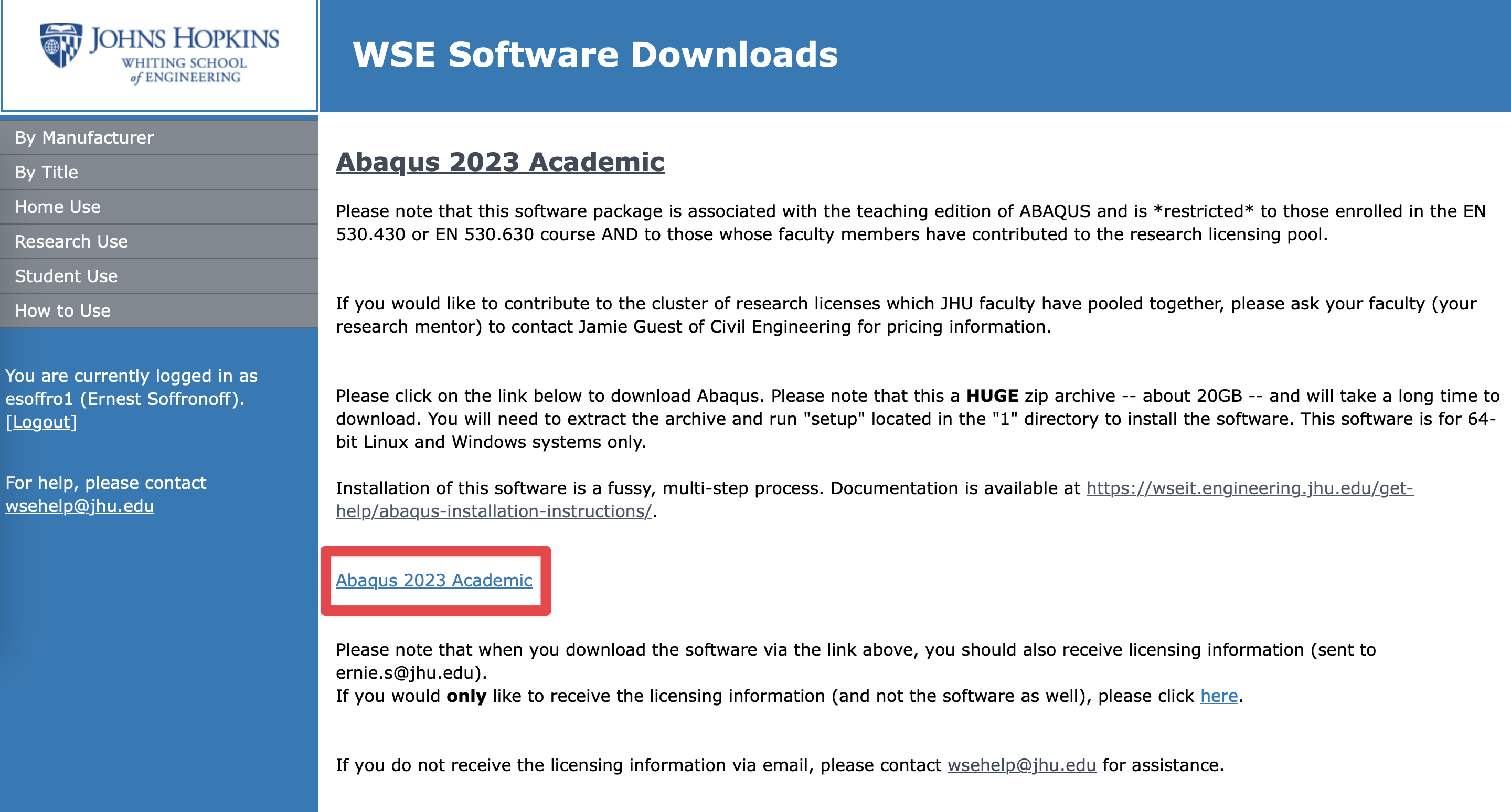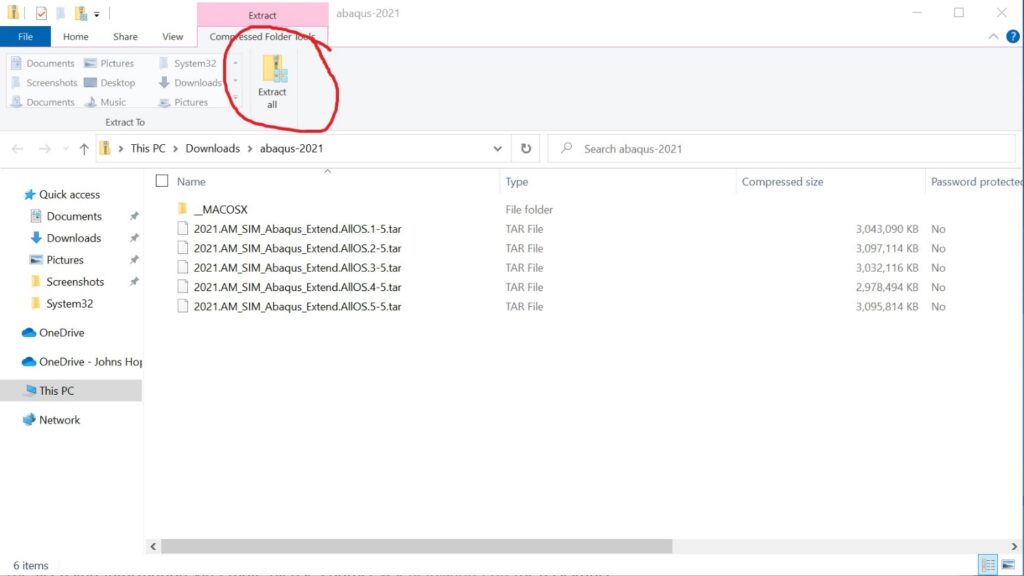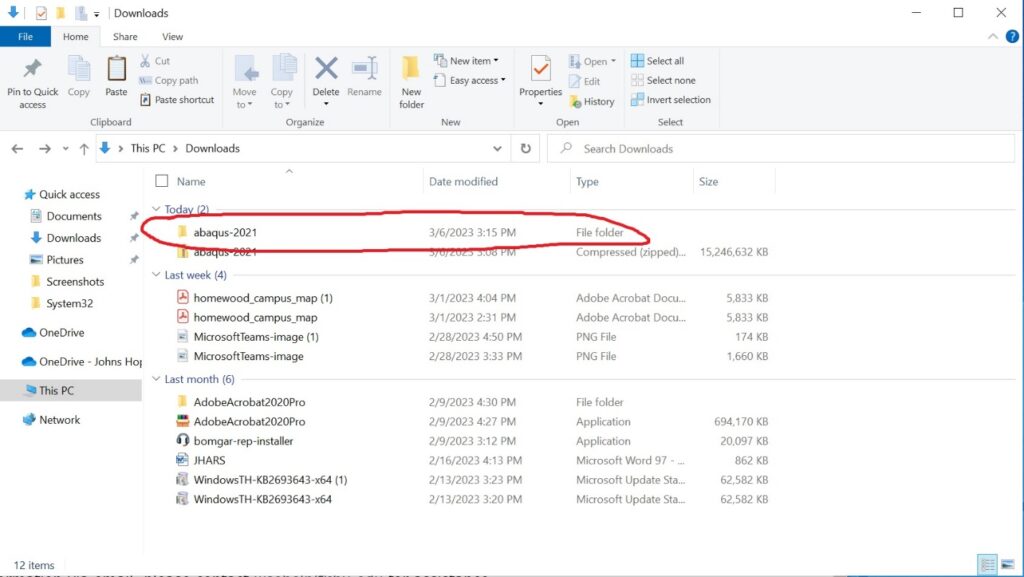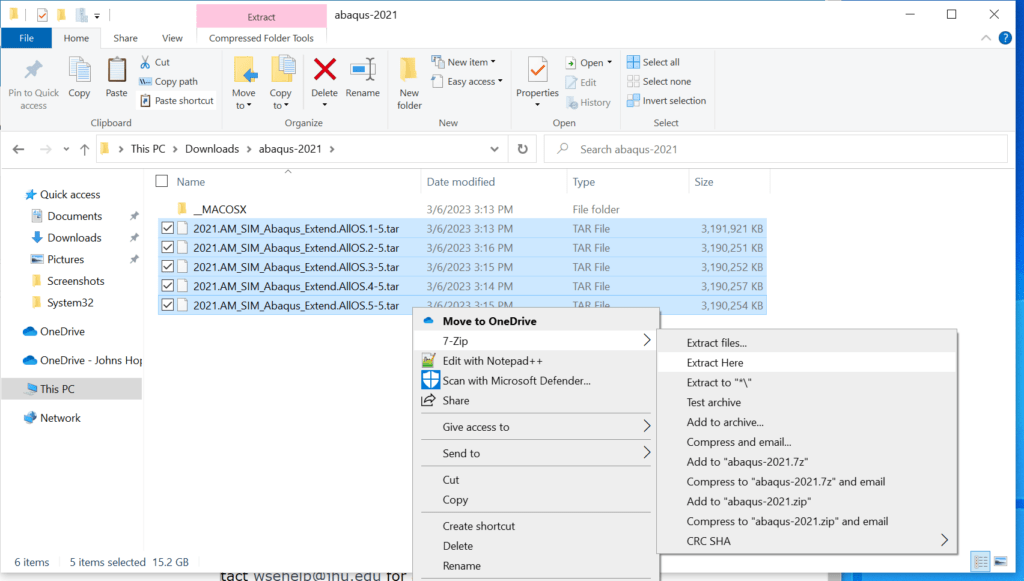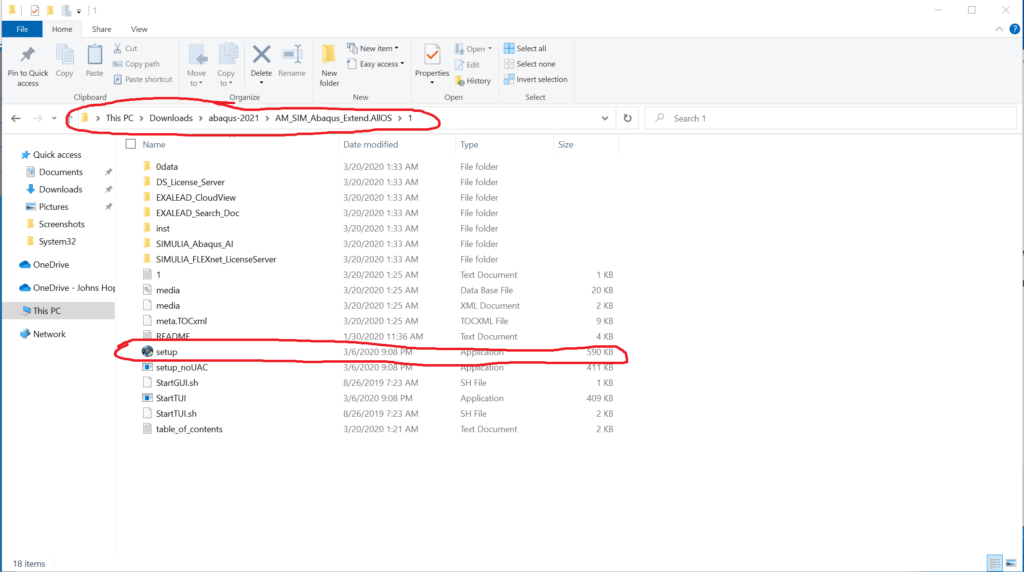THIS IS NOT THE USUAL MINDLESS INSTALL DOCUMENT. If you don’t read this documentation (particularly about extracting the installer files) you will have problems.
There are many steps. Please read these instructions carefully. If you have problems, contact us at [email protected].
If you came here because you had a previously working install and it’s being fussy, check these instructions about how to potentially fix your installation.
Download 7Zip
You cannot use the extraction tools built into Windows and get a usable installer. Download and install 7Zip and use it for the following steps.
Download Abaqus Academic
If you don’t already have the installer, it may be downloaded from https://software.wse.jhu.edu. There are different versions available; if your class doesn’t specify a specific version, you should get the newest version. Note that both for the download AND to use the software you will need to be on the Hopkins network or be connected to the VPN.
Extract all the files – STEP ONE.
Select the file you just downloaded and select “Extract All,” and click extract.
Extract Again – STEP TWO
After it’s done extracting, it will create a new folder. Click on the new folder, open it, and extract from all the TAR files with 7Zip’s “Extract Here”.
Highlight all .tar files and select “7Zip -> Extract Here.”
Install the application
Navigate back to “AM_SIM_Abaqus_Extend.AllOS”, and select the folder named “1”. Run “setup.”