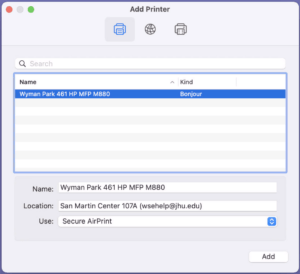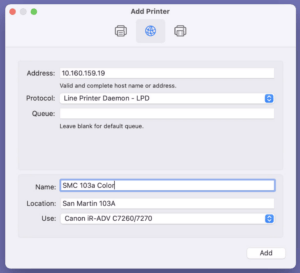- What printers are on SMC 1 and what are their capabilities?
- How do I configure these printers for my computer?
- What do I do if I have a problem?
What printers are on SMC 1 and what are their capabilities?
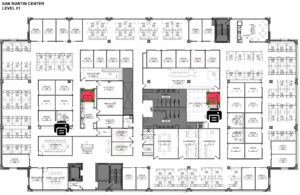
- San Martin 103A HP Color LaserJet Flow E87760, in the west end copy room
- San Martin 103A Canon 6055 monochrome MFP, in the west end copy room
- San Martin 107A HP LaserJet M880 color MFP, in the east end kitchen / copy room
- San Martin 190 Hallway: Canon 6055 monochrome MFP, in the hall near the east end kitchen / copy room and SMC 190
All devices can scan and print. You can print from the wired or wireless network to the printers using the same configuration.
How to install on Windows
Windows users in the departments on SMC 1 should automatically get all four printers mapped to their computer, though they will likely need to set their preferred default printer to the option correct for them.
The easiest way to manually install any of the printers is to open a File Explorer window and browse to \\wse-print.win.ad.jhu.edu (you’ll need to type that in or cut-and-paste it). If you are prompted for a username and password use WIN\jhed (example: WIN\wsehelp) as the username and your JHED password. Right click on the printer you want to add and pick Connect… When you connect the printer driver will be downloaded and installed. You will get several warnings about installing the drivers — just hit OK until it is installed.
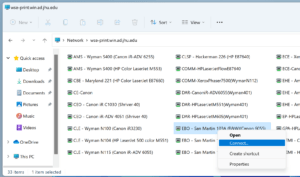
How to install on Mac
Installing on the Mac is a little more complicated.
- Open “System Preferences” from the Apple menu
- Click “Printers & Scanners”
- Click the “+” button in the lower left corner
For the HP in 107A– easiest configuration WHEN HOOKED TO THE WIRED NETWORK IN SMC (when wireless, do as below for the Canons):
- Just find the printer as listed in the “Default” tab (the printer icon). When selected it will automatically configure to use Secure AirPrint.
- When you hit the Add button it will install the drivers. All done!
- (If you have trouble, download the HP Smart tool from the Mac App Store. This has drivers for all HP printers.)
For the Canon printers:
- Download and manually install the driver package. This one driver package has the drivers for BOTH models of Canon in SMC.
- Open “System Preferences” from the Apple menu
- Click “Printers & Scanners”
- Click the “+” button in the lower left corner
- Switch to the “IP” tab (the globe icon)
- Enter the IP address of the printer (see relevant printer information below)
- San Martin 103a HP Color LaserJet Flow E87760 – 10.160.159.19
- San Martin 103a Canon 6055 – 10.160.159.18
- San Martin 107a Canon 6055 – 10.165.56.79
- San Martin 107a HP M880 – 10.160.159.67 (IF NOT ALREADY CONFIGURED WITH AirPrint, as above)
- When the IP address is entered it should pull up basic information about the printer — the location information.
- Under “Use” pick select software, and then find the correct driver for your printer
- For Protocol, select “Line Printer Daemon – LPD” and leave Queue blank.
- For name, give it a friendly name useful to you (ie: “SMC 103a Color”). Things should looks similar to this example:
- Hit Add. If you get an error, make sure you picked LPD and didn’t accidentally leave it as IPP.
What Do I Do If I Have a Problem?
Ask for help! Send email to [email protected]!