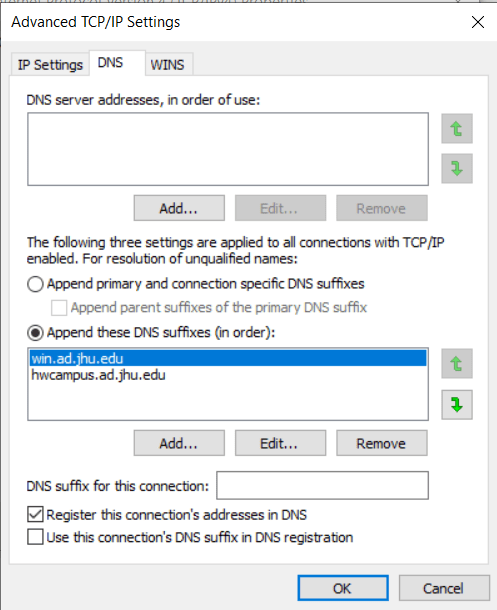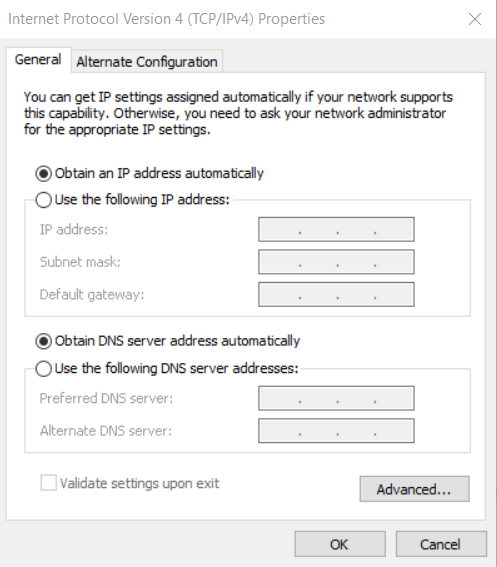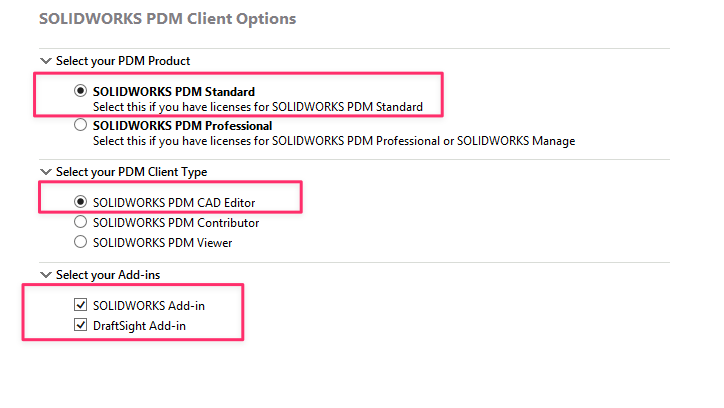Skip to content
Prerequisites:
- You will need administrative rights to your computer
- You must be connected to the Hopkins Wi-Fi or VPN Client
Steps:
- Upgrade to Solidworks 2023
- In the Start Menu: Solidworks Installation Manager > Check for Updates
- Select the latest version and update
- Go to Add or Remove Programs, find Solidworks and click “Modify” to launch the installation manager
- Select “Modify your Installation”
- On the serial number page click Next
- On the product selection page select Solidworks PDM Client
- On the summary page expand Solidworks PDM Options and click Change

- On the Solidworks PDM Client Options page select the following and then click Back to Summary:

- On the summary page click Download and Modify
- From the Start Menu: Solidworks PDM > View Setup
- Server name: wse-megaflex.win.ad.jhu.edu Port: 3030

- Click OK and log-in with
- Username: JHED
- Password: PDM$erver
- Specify the location for PDM, for example the C: drive
- From the Start Menu: Solidworks PDM > Administration
- File > Add Server
- Now log on to LCSR_PDM with your credentials, username: <JHED>, password: lc$rPDM
Troubleshooting
- If you get “Can’t connect to the Archive Server”:
- Open the command prompt and type: ping wse-megaflex.win.ad.jhu.edu (this will probably fail)
- From the start menu: Wifi Settings > Ethernet > Network and Sharing Center > click Wi-Fi (Hopkins)
- Properties > Internet Protocol Version 4 > Properties (see Fig.1)
- Advanced > DNS tab (see Fig.2)
 Figure 1
Figure 1
 Figure 2
Figure 2
- Try pinging the server again
- If that doesn’t work, please email wsehelp@jhu.edu for assistance