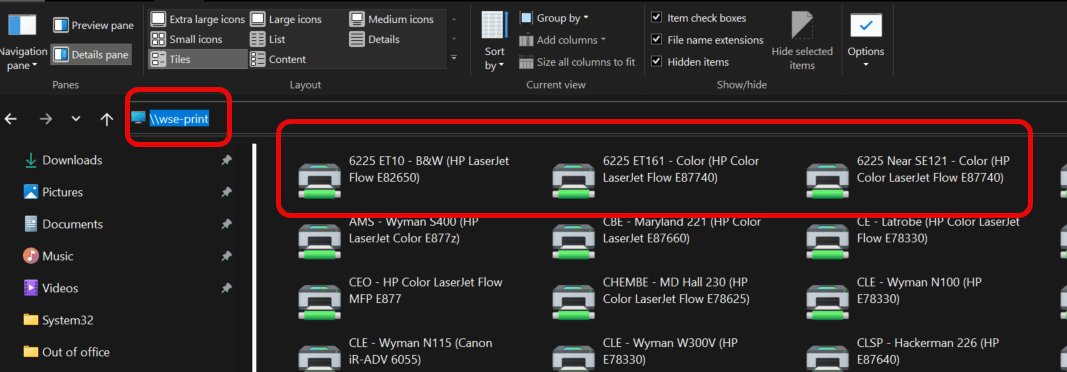Here are instructions for how to add printers in the 6225 Building. First, figure out what printer(s) you might want to add, then follow the directions for your operating system.
1st Floor:
6225 Near SE121 – Color HP Color LaserJet Flow E87740
IP: 10.185.3.64
Terrace Level:
6225 ET10 – B&W – HP LaserJet Flow E82650
IP: 10.185.4.60
6225 ET61 – HP Color LaserJet Flow E87740
IP: 10.185.4.61
Adding Printers to Macs
Open System Preferences > Printers and Scanners > In the printer and scanners window click the “+” sign (enter passwords if required)
In the Add printer Window click the IP button (globe icon at the top middle) and enter the following information:
Address: 10.185.3.64 (or the IP address of the printer you are trying to add)
Protocol: AirPrint
Queue – leave blank
Name: For example – 1st floor 6225 Printer (you can name this whatever you would like to make it easy to identify)
Use: It should automatically find the driver or use Generic PostScript Printer then click the “add” button and you should be good to go – See attached images for reference. It might take longer than you expect for the printers to add, so be patient. It can take a couple of minutes.
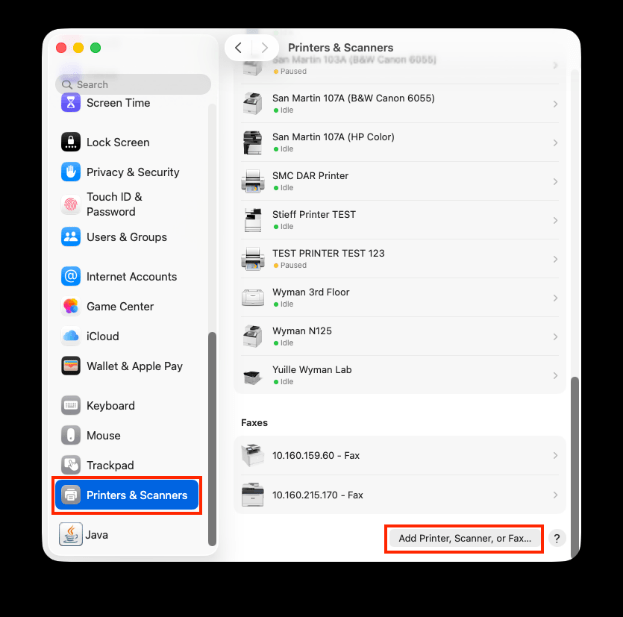

Adding Printers to Windows
Open File Explorer > enter “\\WSE-Print.win.ad.jhu.edu” (without quotes) into the navigation bar, then find the 6225 printer you want to add, then double click it and it will install the printer – see image below.