What is WiFi Calling?
With WiFi Calling enabled, you can make or receive voice phone calls in areas with WiFi coverage where there is little or no cellular coverage. This can be useful when inside a structure that blocks cellular service, in a basement, say, or in an office building with energy efficient window coatings. Most carriers support this on their cellular plans without extra charge or provider configuration, but you will need to enable it on your phone.
When this setting is enabled you don’t need to do anything special to take advantage of it. Your phone will use the strongest connection it has available for voice calling. It is set-and-forget.
Note this is different than using Teams or Zoom or WhatsApp or FaceTime — it’s for calls using your traditional phone number to other traditional phone numbers. It just uses the JH WiFi network to get your call to Verizon or AT&T instead of a cell phone tower.
Configuring for iPhone
To turn on Wi-Fi calling, go to Settings > Cellular > Wi-Fi Calling. If your iPhone has multiple SIMs, choose a line (below SIMs). Tap Wi-Fi calling and turn it on. You might need to enter or confirm your address for emergency services.
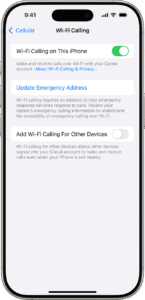
Apple’s documentation for this feature is located here.
Configuring for Android
There are many versions of Android in use and carriers and phone manufacturers do a lot of customization on the user interfaces. The generic description for phones running Android 6.0 and up is to go to the Phone app > More > Settings. Pick Calls and tap Wi-Fi calling.
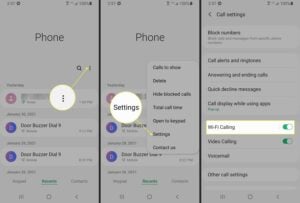
Google’s documentation for this feature is located here, but you might need to hunt around or go to the documentation for your particular device to find the toggle.
