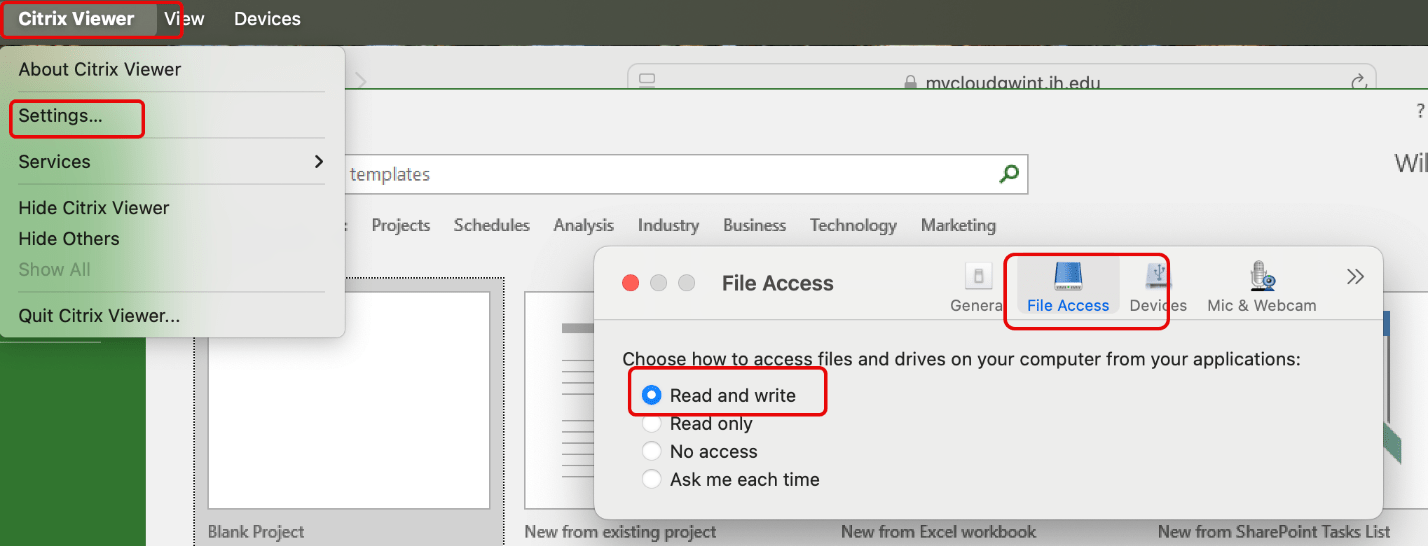Please look here if you need instructions on downloading and (re-)installing the client.
Local files for Windows Users:
When first launching the application, it should prompt you to allow access for saving locally:
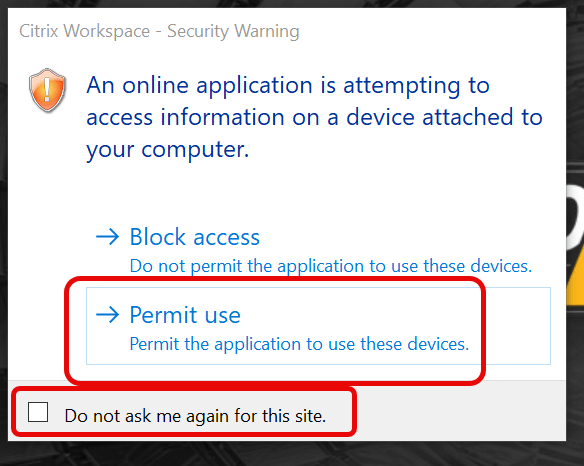
If it does not, or if you want to confirm your settings, please use the procedure below.
With the application open in Citrix > right click on the Citrix icon in the tray > Select “Connection Center” > In the Connection Center Window > Select “Preferences”:
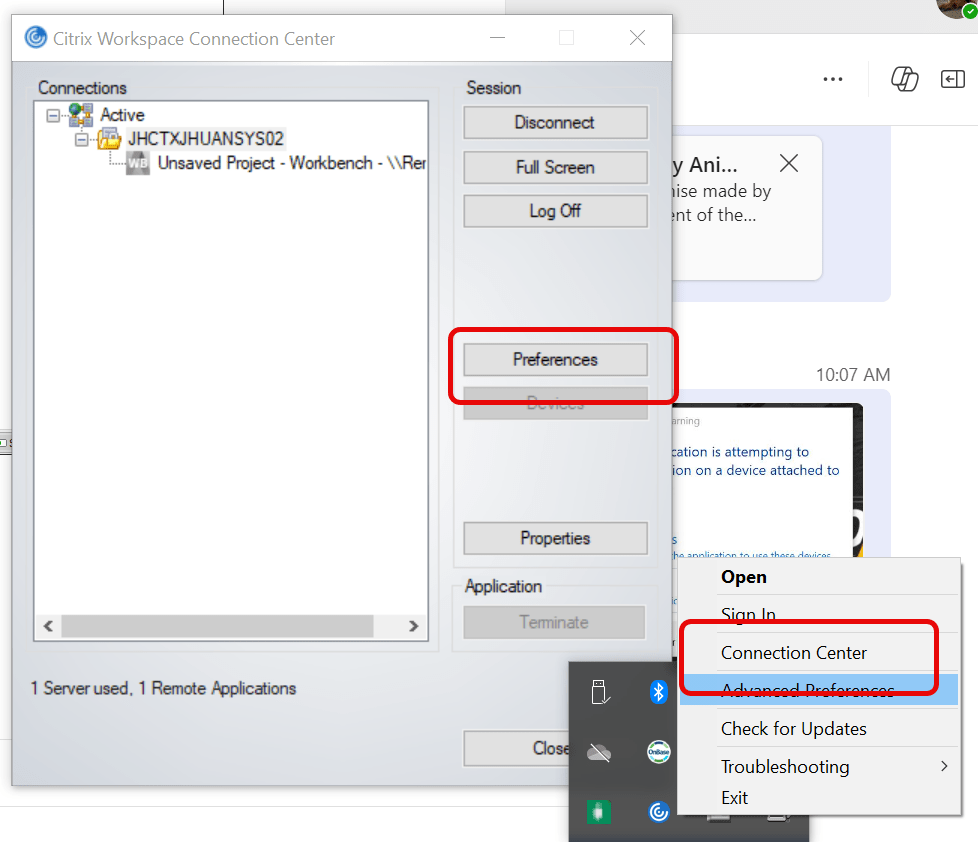
In the “Preferences” window click the “File Access” tab, select “Read and Write” >Click “Apply”:
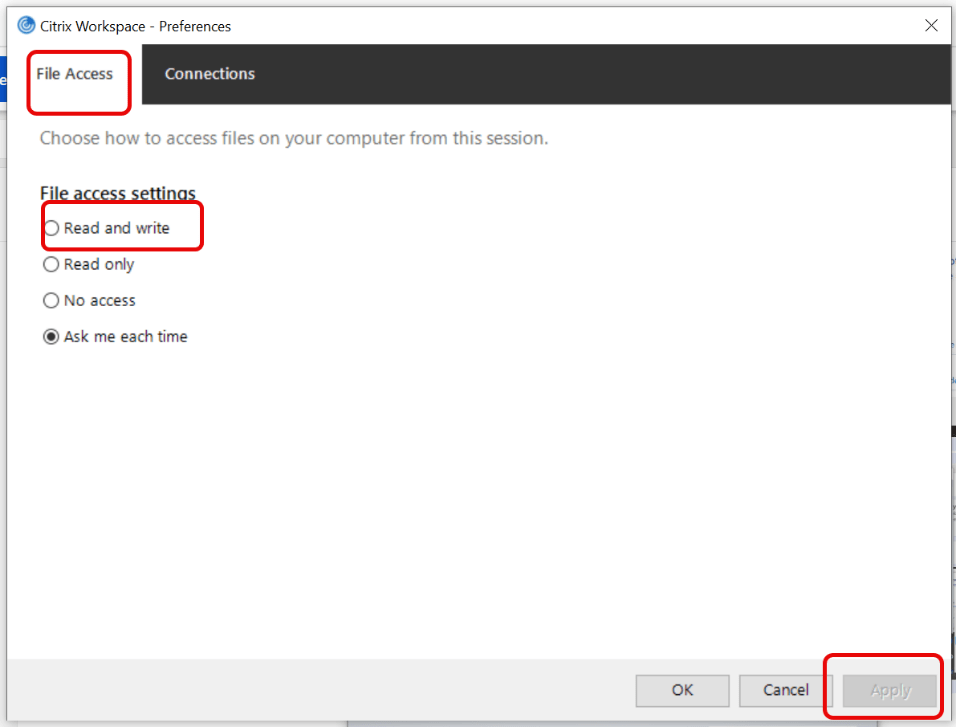
You should now be able to save locally. The local drive may not always be assigned :C , but if you click around, you will find the local computer. See Images below:
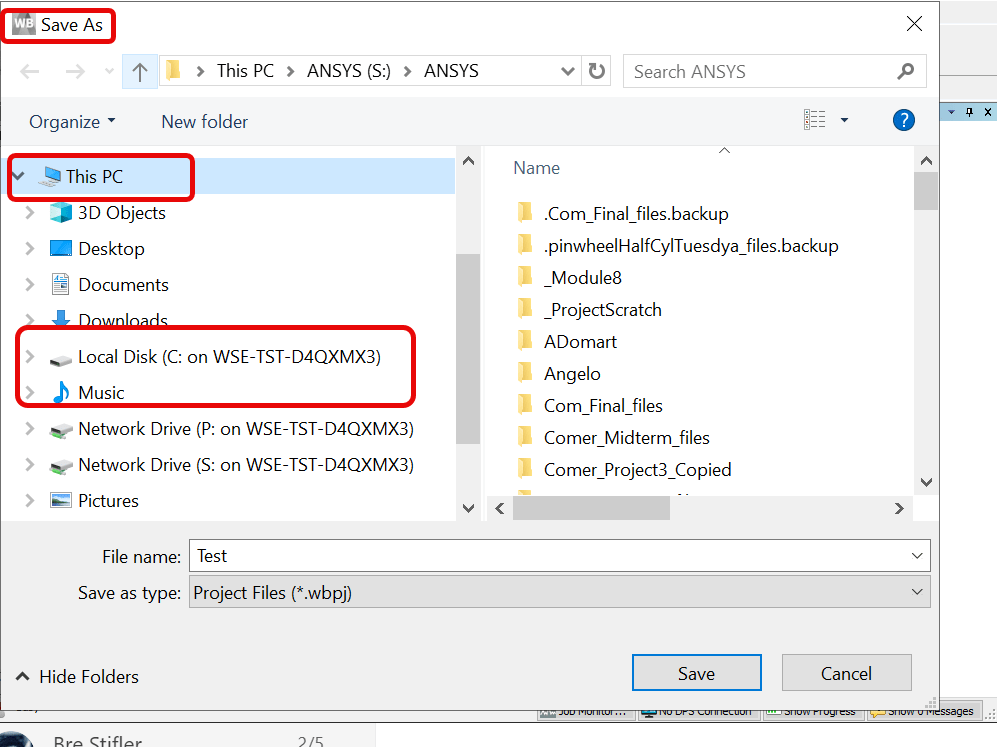
Local Files for Mac Users:
Please review and confirm these settings to be able to read and write files from your local computer.
In Citrix select “Settings” > “File Access” Tab > select “Read and Write”