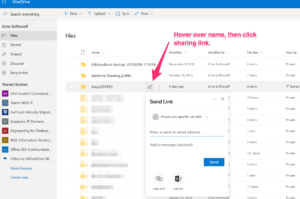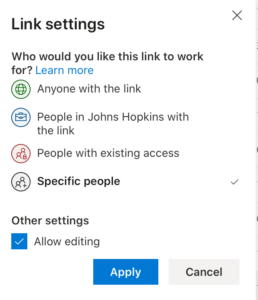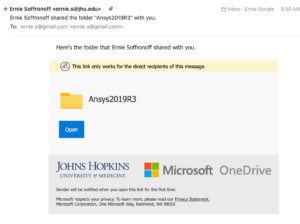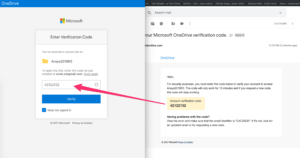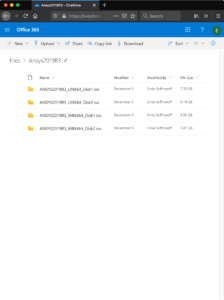In this example we’re going to share a folder called Ansys2019R3 to a Gmail user named ernie.s@gmail.com:
- Go to onedrive.jh.edu.
- Hover on the folder so the sharing arrow pops up.
- Enter the email address of the person you want to share with and set basic permissions for people who get the link.
- You can then send the link right from this page, or copy the link for use somewhere else, or open Web Outlook to compose a message with the link. If you just hit send the recipient will get an email that looks like this:
- When the person you shared to clicks through the link, they’ll get a confirmation page in their browser to make sure it’s really the person it was shared with (ie: the message wasn’t forwarded). They can use that emailed code to verify their identity.
- The collaborator can then use the files.