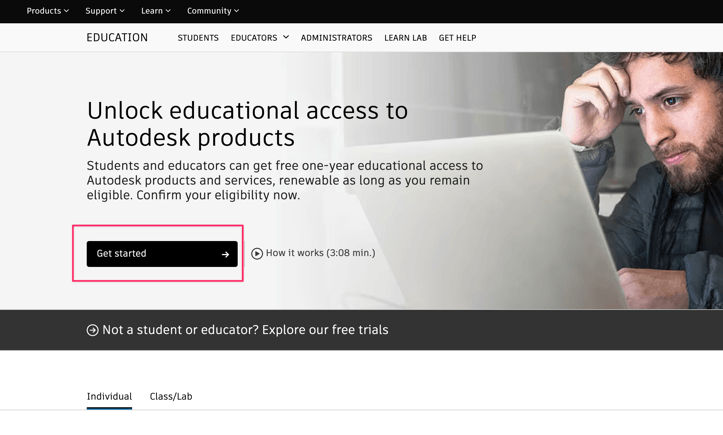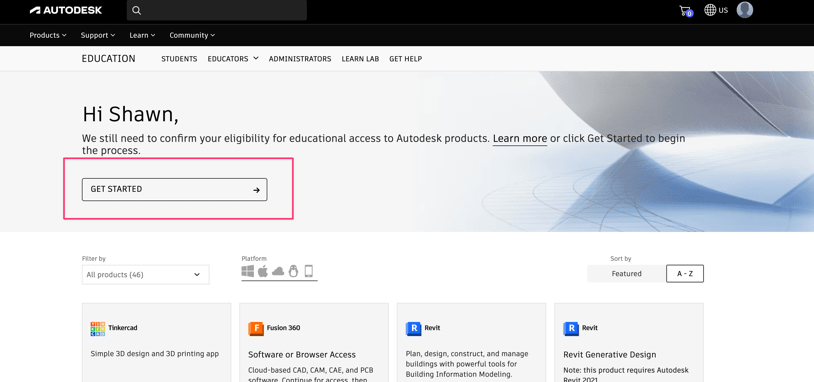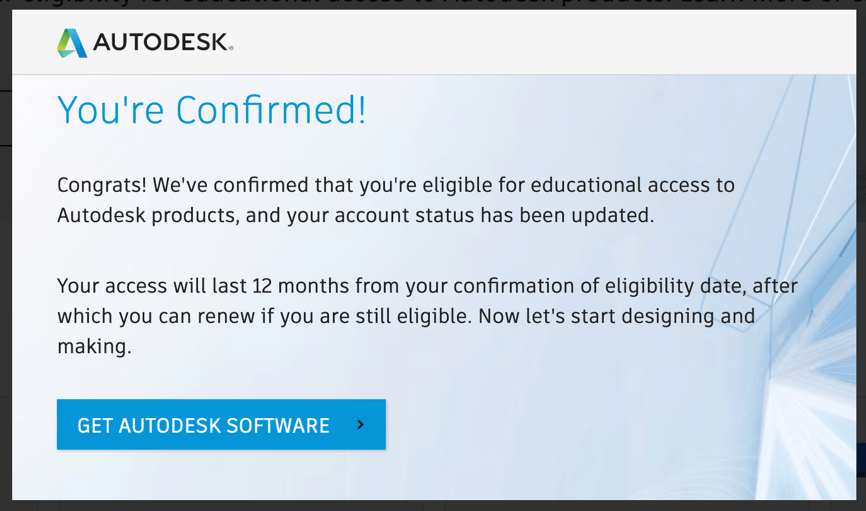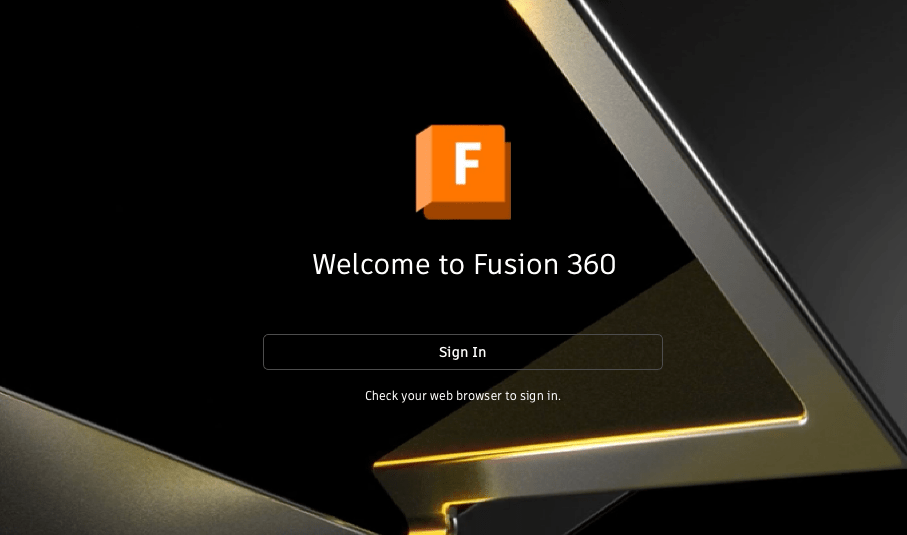- Create an Autodesk account with your @jhu.edu email address here: https://www.autodesk.com/education/edu-software
- Browse to Autodesk Education Software Products here: https://www.autodesk.com/education/edu-software
- Receive confirmation that you are now enrolled in Autodesk Education for 12-months:
- Download Autodesk Fusion 360 from the WSEIT Software Site: https://software.wse.jhu.edu/ (Windows and Mac OSX supported)
- Install the software and launch Fusion 360. You will be prompted to login with the Autodesk account you created above:
- The software should now be activated for one year. Once it expires, you can renew by starting back at Step #2.