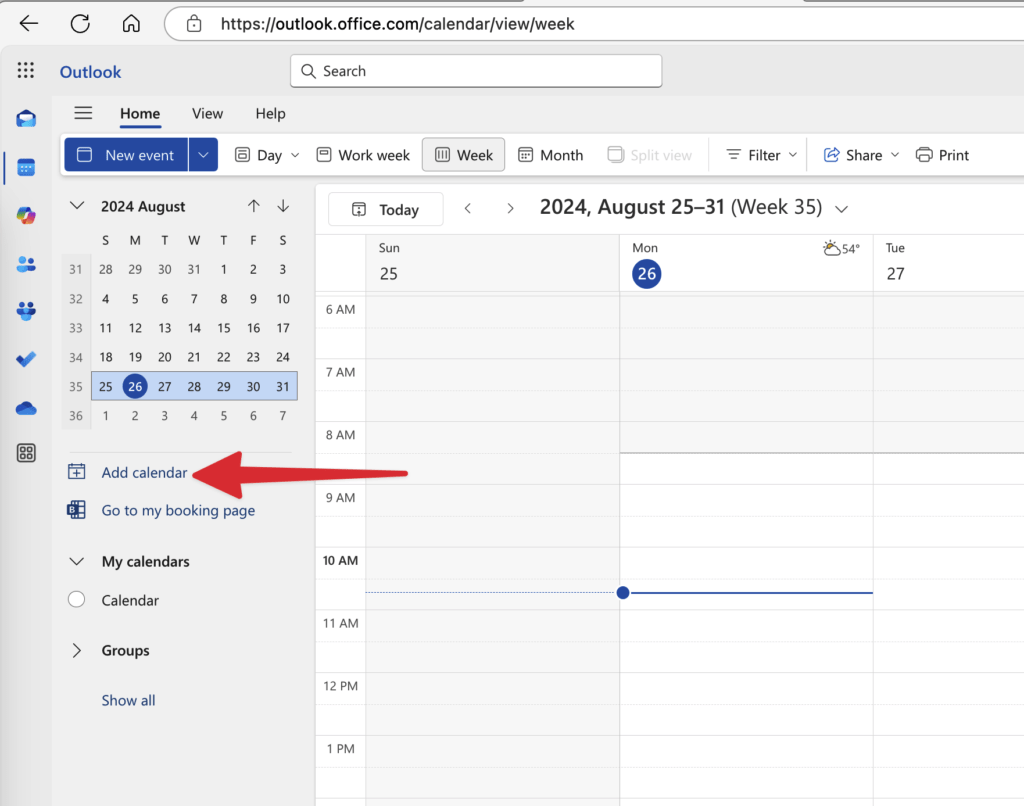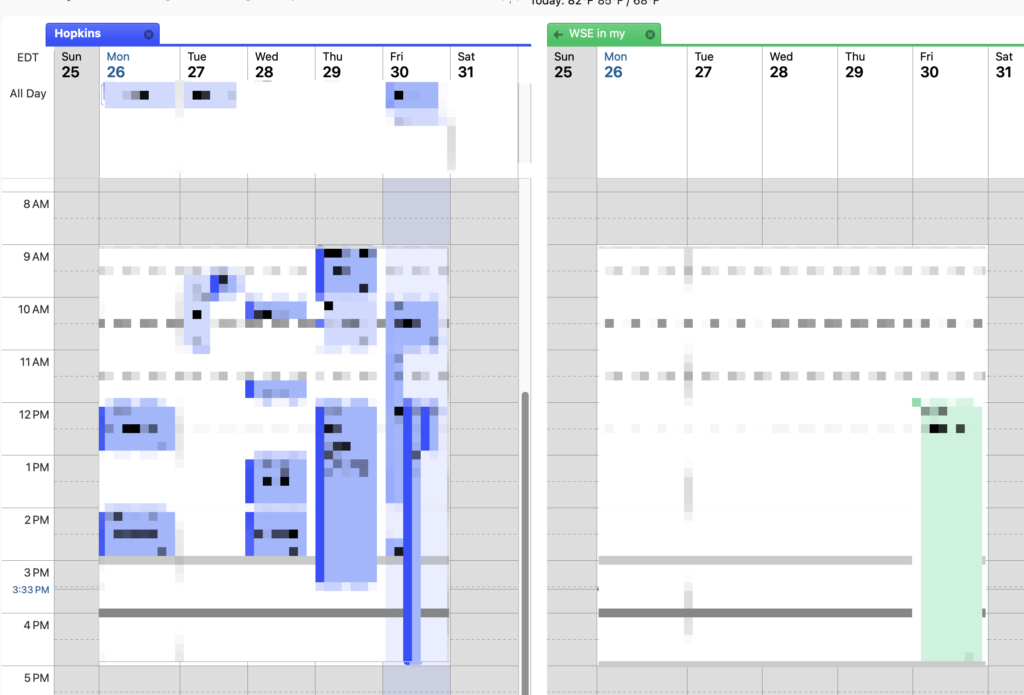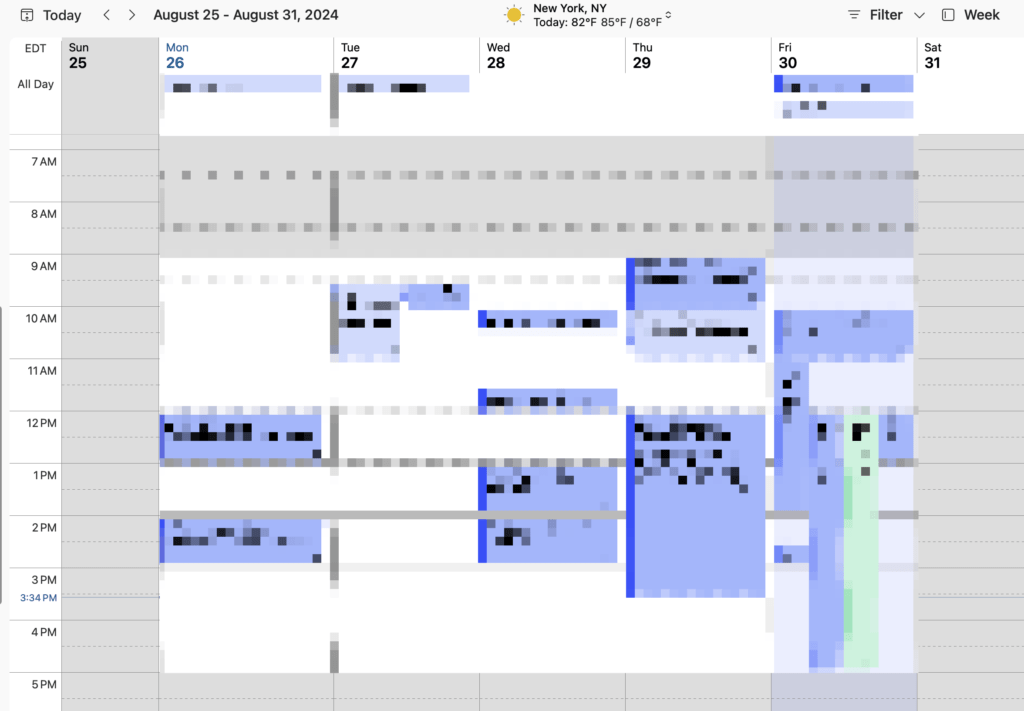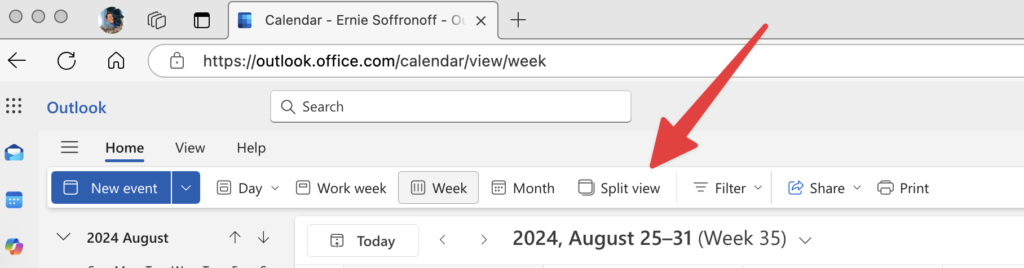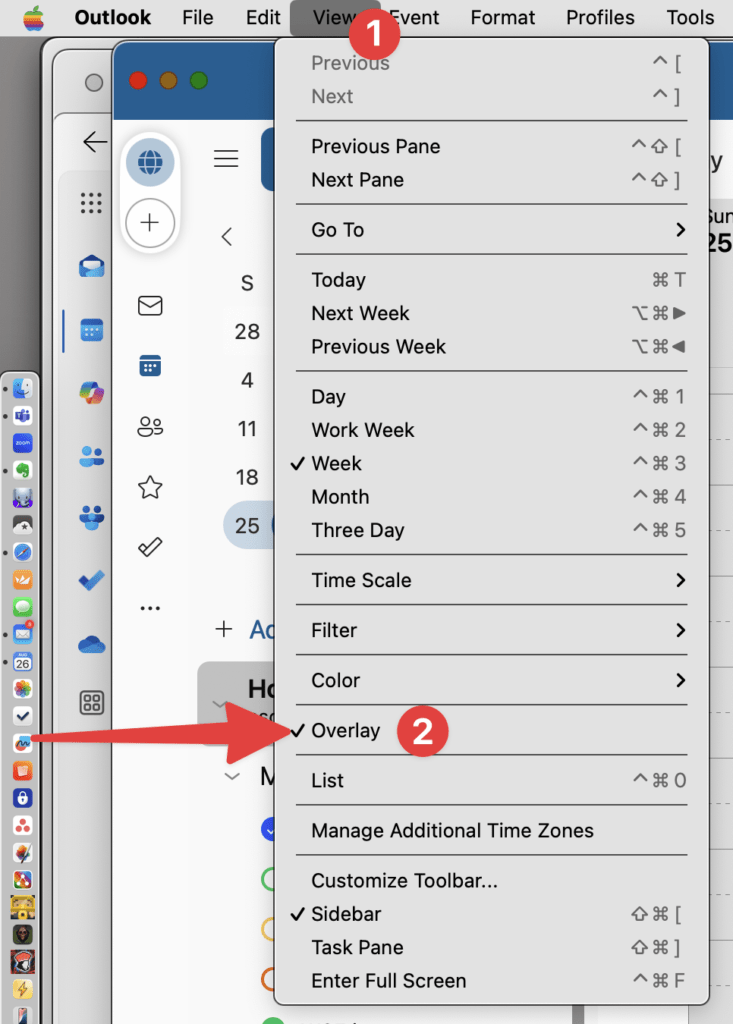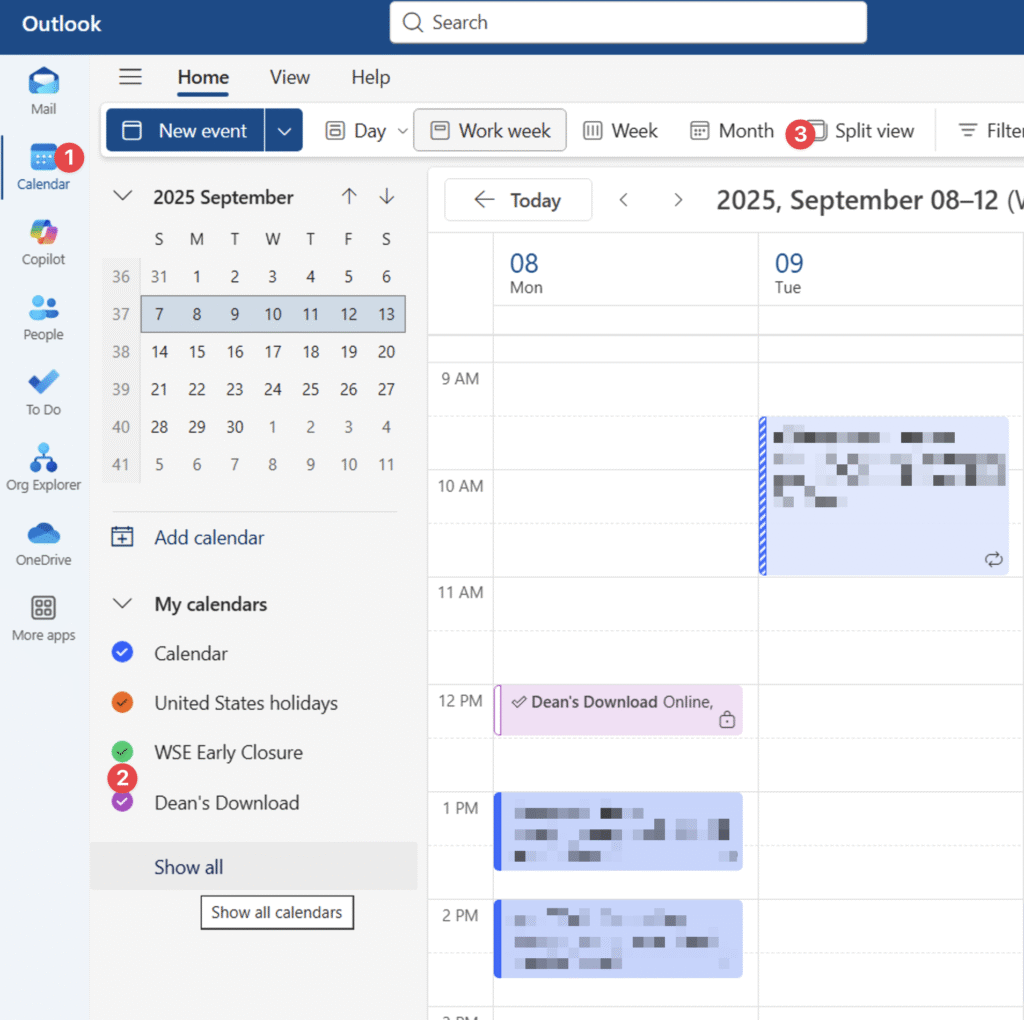The Academic Year Focus Days and Early Closure Days are available for you to import into your preferred calendar program. There also is a feed for the Dean’s Download events, 30-minute, virtual session to provide updates about the school and to answer questions. There are a couple of ways to add these calendars, depending on how you prefer to manage your calendar.
We recommend you use the feed option, but you have the option to download an importable file if you prefer.
Add as a Feed
Adding the calendars as a feed has advantages, at the cost of a little extra work. Adding as a feed means:
- If dates change, you will get the updates automatically
- When new dates are added for future years, you’ll get those added to your calendar automatically
- Calendar entries from a feed can usually be toggled on and off or can be removed as a group, which can be convenient
- BUT — If you don’t use Outlook (and use Apple’s calendar program on your phone, for example), you might need to add the feed to each of your different devices / calendar programs individually
Add as a File
Adding as a downloaded file that gets imported into your calendar is easier but has some limitations:
- Imported calendar entries won’t get updated if dates or other details change
- You will need to import new files in the future to get new events
- Imported calendar entries merge in with everything else on your calendar, so you’d have to go through and edit or remove them individually once they are merged in with the rest of your appointments.
- BUT — it’s very quick
How to Add as Feed to Outlook
Adding the feed to your JH Outlook calendar in any of your clients (Windows / Mac1 / phone / web) will add it to all of them. How convenient! For these instructions we’ll use the web as that will work for everyone, everywhere. People who prefer visual steps will find images below the text instructions.
- Open your Outlook mailbox in calendar view: https://outlook.office.com/calendar/view/week
- Click on Add calendar
- Click Subscribe from web
- For focus and early dismissal days, copy and paste this URL for the feed:
https://wseit.engineering.jhu.edu/wp-content/uploads/2024/08/wse_focus_early.ics
Add a name (we suggest “WSE Focus and Early Days”), optionally pick a color, “charm” (icon), and preferred calendar category (“Other” might make sense to you, buy “My Calendar” also works) and hit Import. - For Dean’s Downloads, copy and paste this URL for the feed:
https://wseit.engineering.jhu.edu/wp-content/uploads/2025/07/dean_download.ics
Add a name (we suggest “Dean’s Download”), optionally pick a color, “charm” (icon), and preferred calendar category (“Other” might make sense to you, buy “My Calendar” also works) and hit Import. - Your calendar subscriptions will now be available everywhere you view your JH Outlook calendar. You may need to enable it on your various devices by clicking the checkmark next to the calendar feed entry.
That’s it! The feeds will automatically update a couple of times a day to catch any changes or additions that might have been made to the information in the feed.
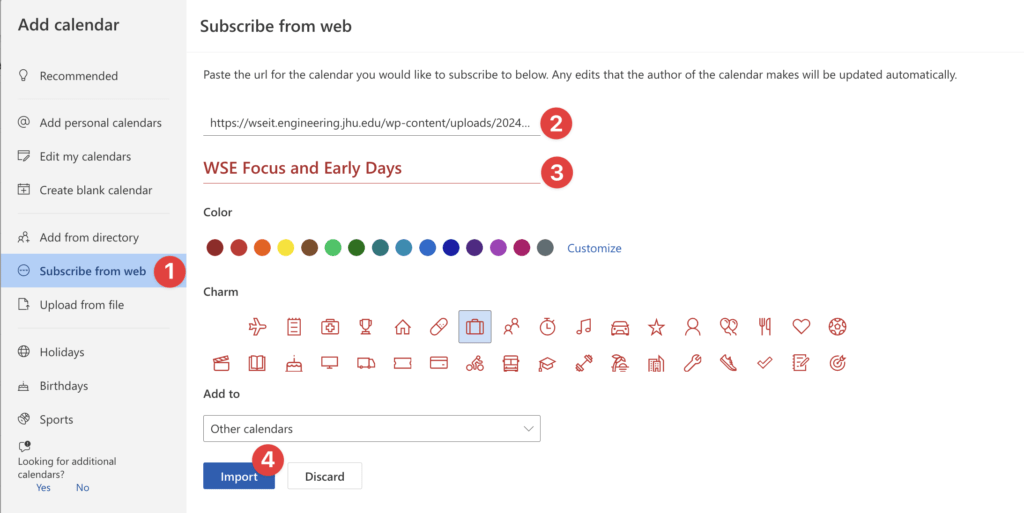
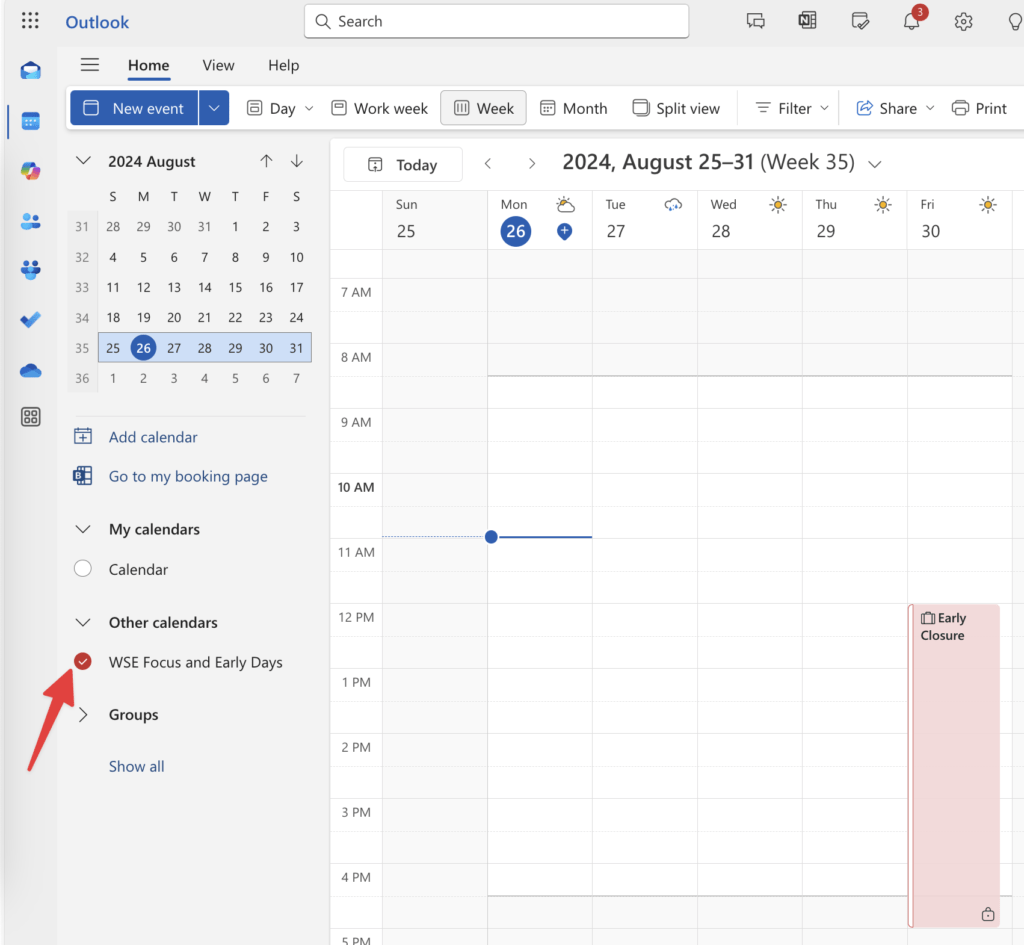
How to Add as Download to Outlook
Download the Academic Year Focus and Early Calendar Data
Most any calendar program or system you might use will be able to subscribe to a calendar feed. Subscribing is the best option for nearly everyone. If, for some reason, you just want to download the static data for import, you can do so at the link below.
https://wseit.engineering.jhu.edu/wp-content/uploads/2024/08/wse_focus_early.ics
Download the Dean’s Download Calendar Data
Most any calendar program or system you might use will be able to subscribe to a calendar feed. Subscribing is the best option for nearly everyone. If, for some reason, you just want to download the static data for import, you can do so at the link below.
https://wseit.engineering.jhu.edu/wp-content/uploads/2025/07/dean_download.ics
This doesn’t look how I expected…
If you expected to see the multiple calendars (your calendar AND the subscribed calendar) overlaid on top of each other, but instead they’re next to each other, here’s how to fix that.
You are seeing this (two side by side calendars):
Instead of this one overlaid view:
You need to turn OFF split view (on the Web or Windows) or turn ON overlay view (on Mac):
Windows and Web Outlook:
Mac Outlook:
Windows Outlook:
- Shockingly, there’s actually no way to subscribe to a calendar feed in the Mac version of Outlook. Mac users MUST do this in the web client. Thanks, Microsoft. 🙄 ↩︎