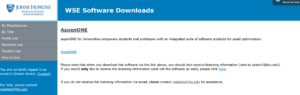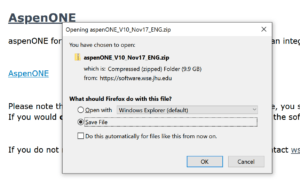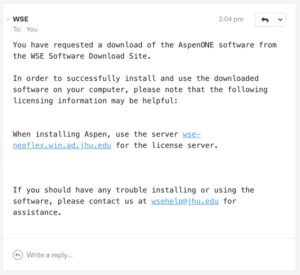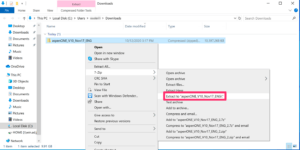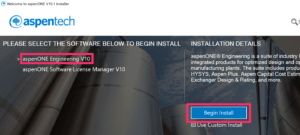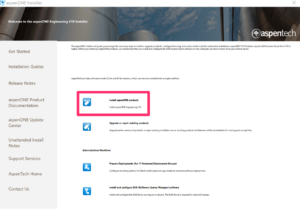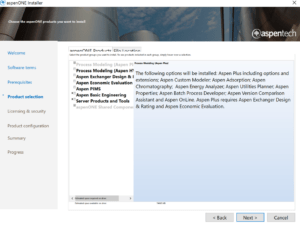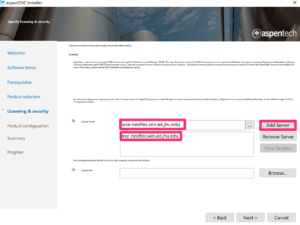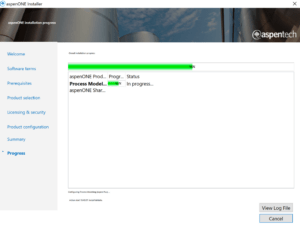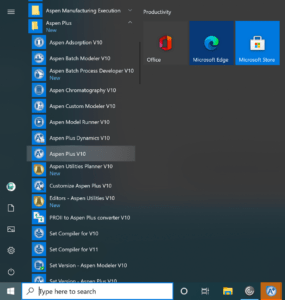Follow these steps to install Aspen on your Windows computer.
- You will need 25GB+ free in order to install this!
- Browse to https://software.wse.jhu.edu/ (Must be on campus or connected to the Hopkin’s VPN)
- On the left column select “By Title”
- Click AspenOne
- Click the AspenOne link to start the download. Save the file if prompted:
- This is a slightly large download at almost 10GB. It may take up to an hour to download depending on your Internet speed.
- While the software is downloading, you should receive the following email with licensing information:
- Once the download has completed, extract the compressed archive. We suggest installing 7zip to do this, however it is not required (https://www.7-zip.org/download.html)
- Extraction will take about 5-10 minutes.
- Feel free to delete the .zip archive after extraction has completed. This will free up space on your local hard disk.
- Open the extracted contents (aspenONE_V10_Nov17_ENG) and run setup.exe.
- Select AspenOne Engineering V10 to start the installation:
- Select Install AspenONE Products:
- Choose Optional Products. The default options should be fine unless instructed otherwise by your professor/colleague.
- Enter license server wse-neoflex.win.ad.jhu.edu:
- Select Next>Install now. This process may take a very long time as AspenOne is made up of MANY individual small files.
- Once the installation is finished Select “Reboot Now” to complete the installation
- Launch AspenPlus v10: