IF YOU ARE NOT ON THE JHU NETWORK, YOU HAVE TO BE CONNECTED THROUGH THE VPN TO USE THIS SOFTWARE
- Extract the downloaded zip file
- Run the extracted “OPTICSTUDIO” .EXE file
- After the installation has completed, launch “Ansys Optics Launcher” from the start menu
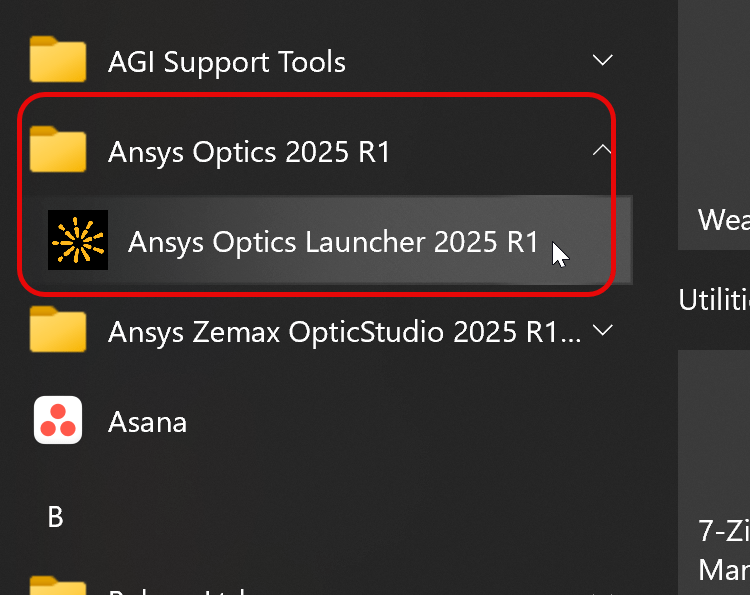
- On the Welcome page, select “I have a license from Ansys already”

- Click “I want to configure my license for all Optics products”
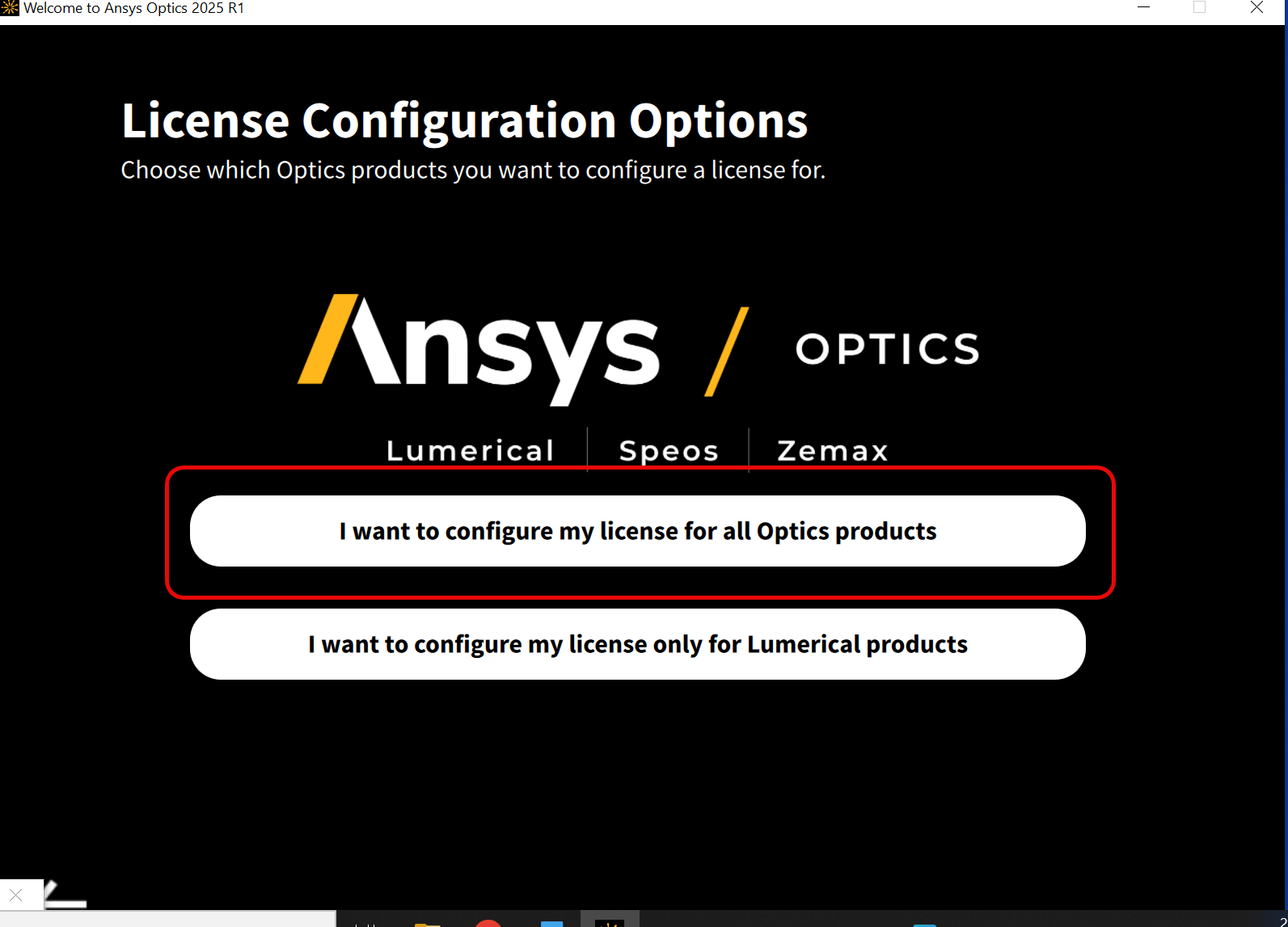
- Take note of the instructions > click “Go to the License Setup”
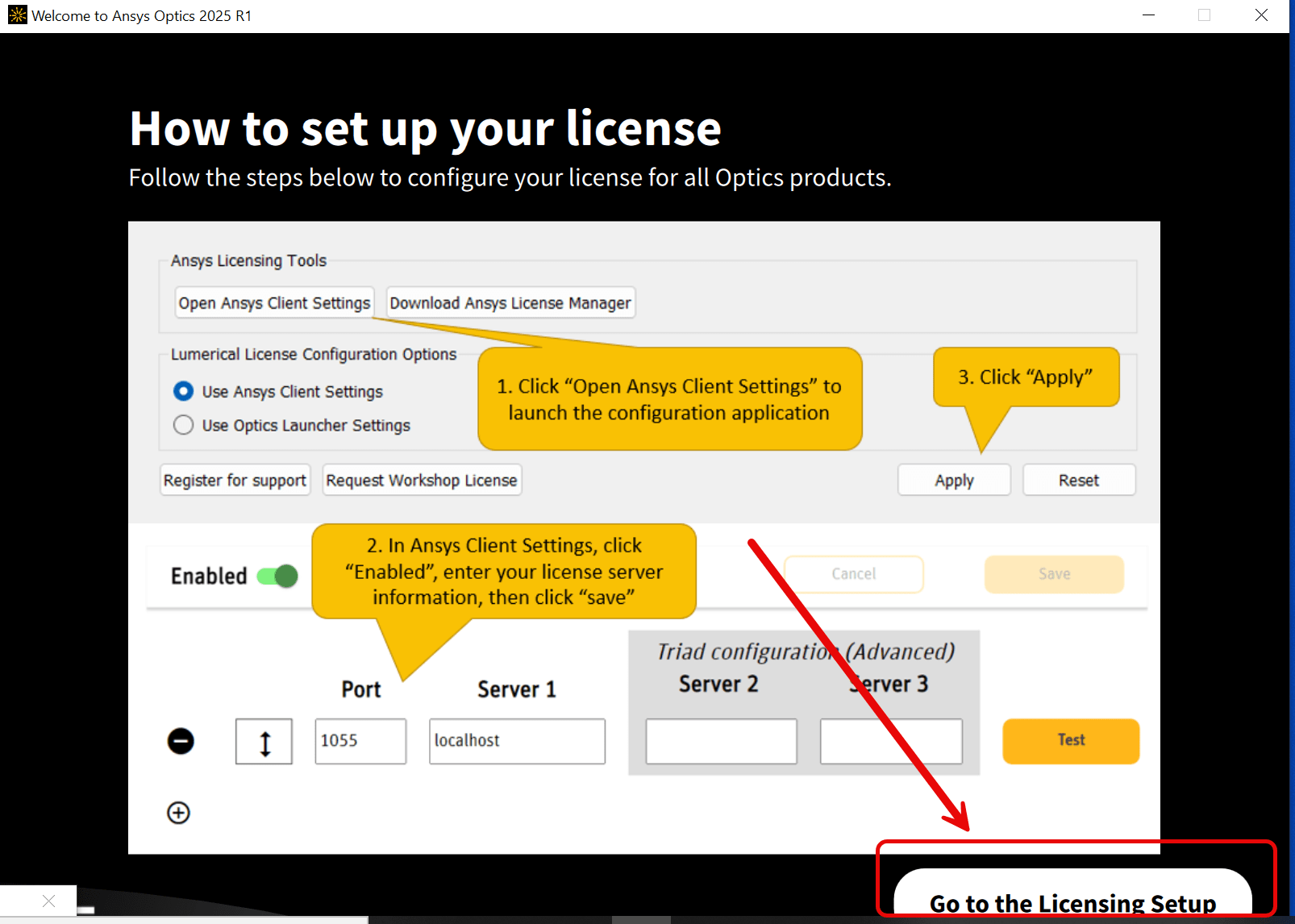
- On the next screen click “Open Ansys Client Settings”
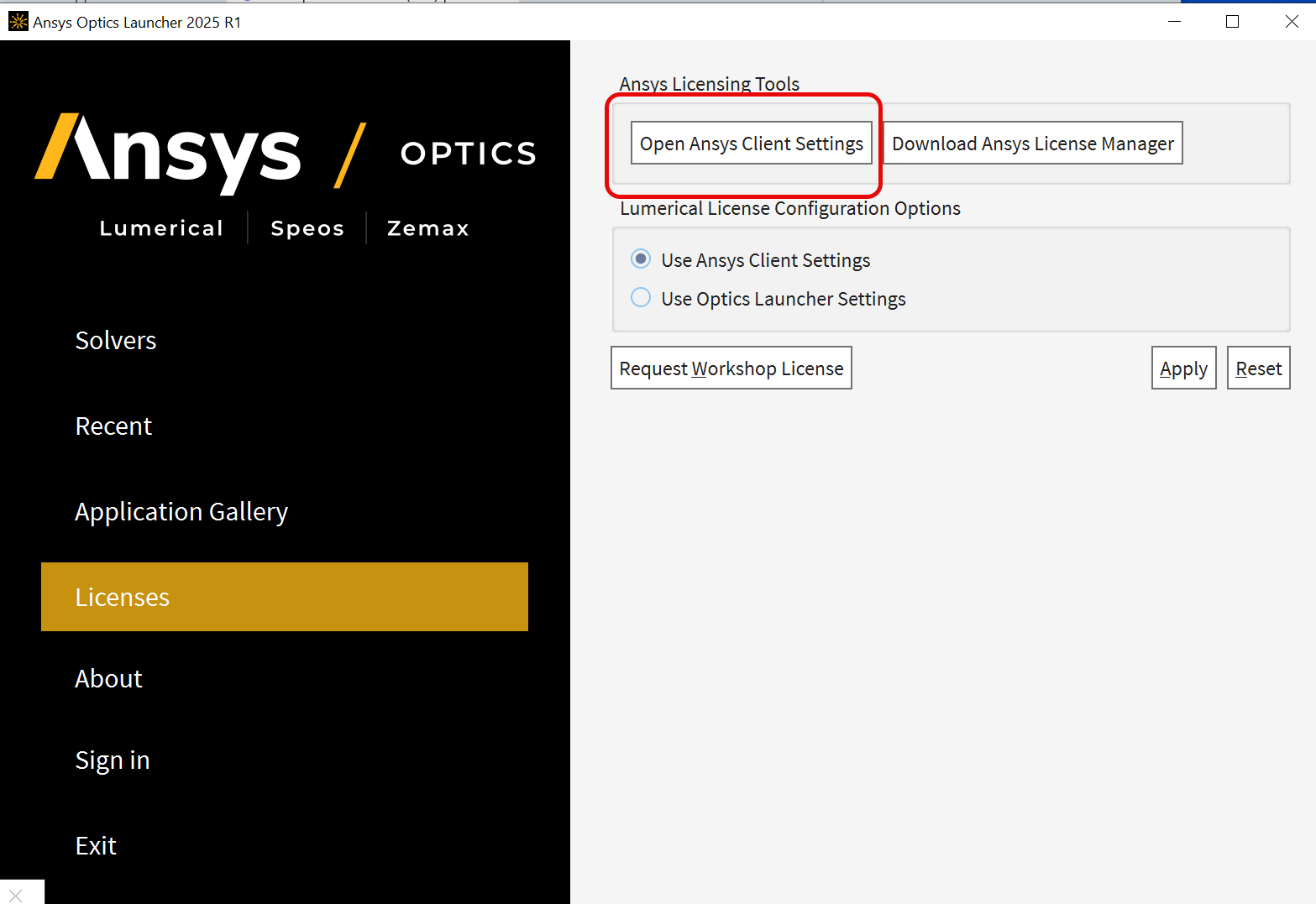
- In the Licensing Settings click “Enable” to “On”, enter “1055” for the port, and enter “wse-neoflex.win.ad.jhu.edu” for Server 1. Click “Save.”
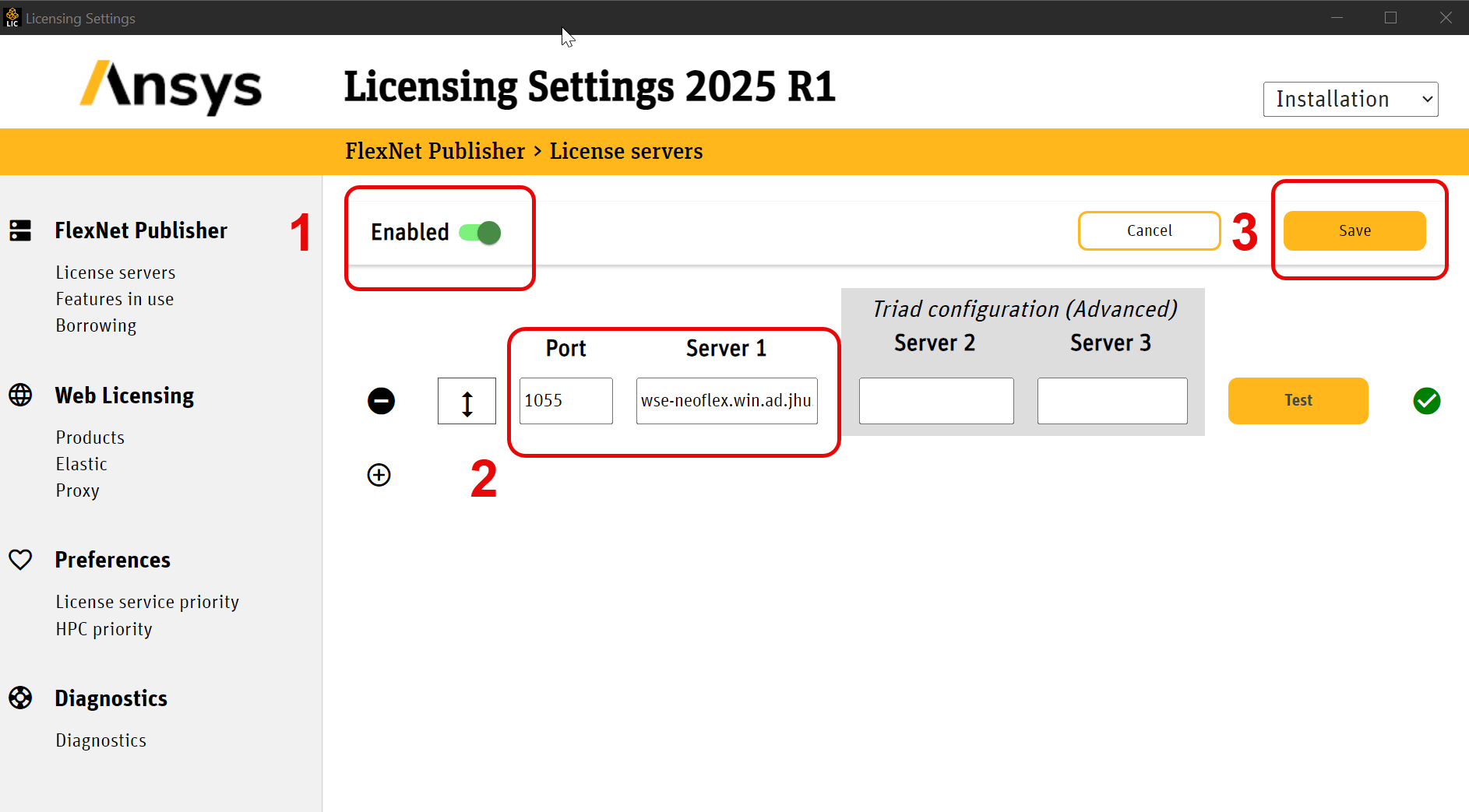
You can then launch the applications.
